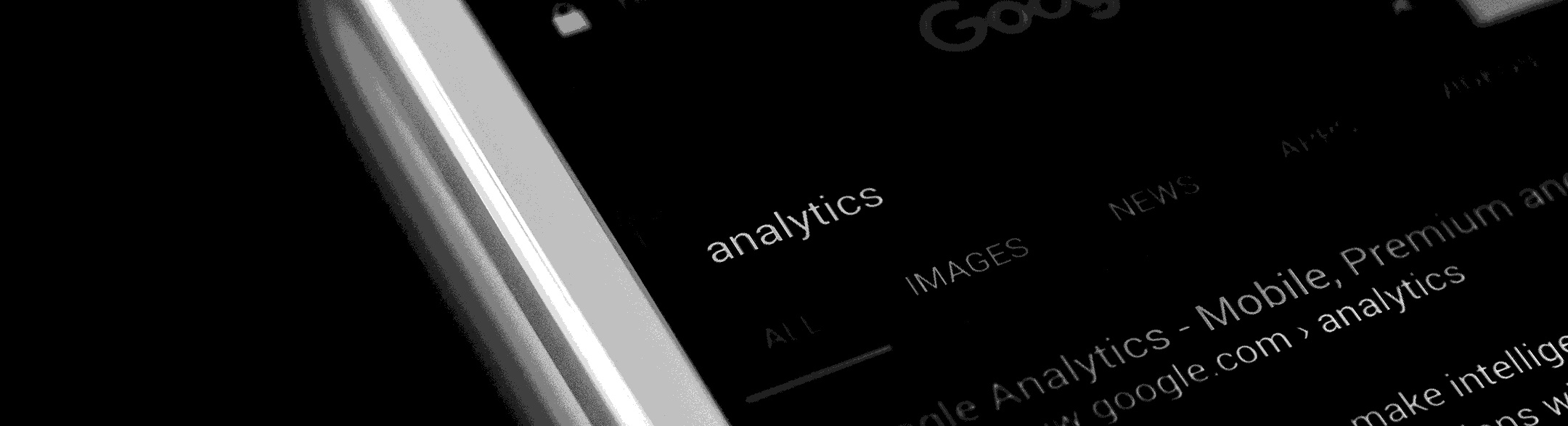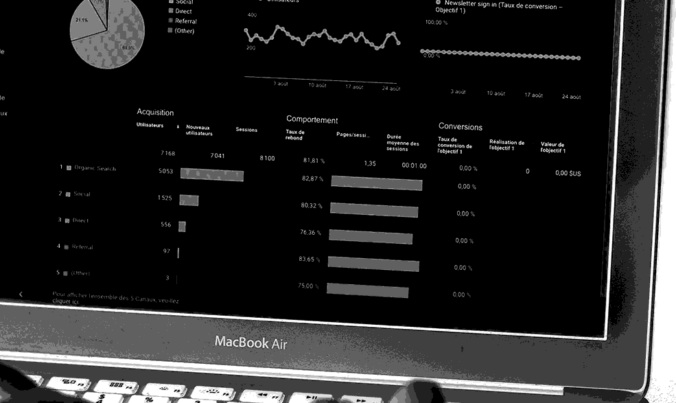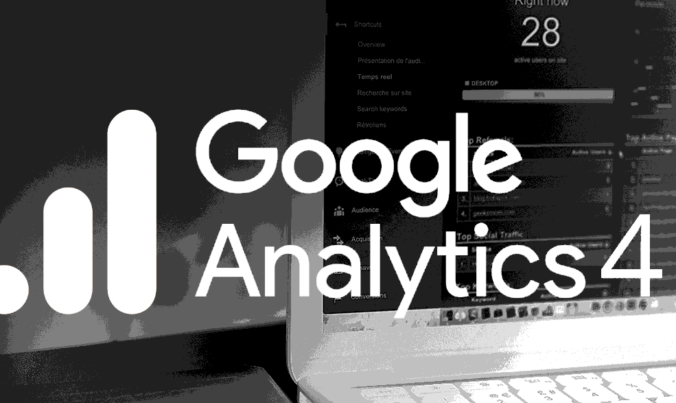- - PPC - ANALYTICS - PPC - ANALYTICS - PPC - ANALYTICS
ARE YOU GETTING ENOUGH TRAFFIC ON YOUR WEBSITE? IF THE ANSWER TO THIS QUESTION IS YES, HOW WOULD YOU LIKE TO GENERATE MORE TRAFFIC THAN USUAL? INTRIGUED? LET’S TAKE A LOOK AT A FEW SOLUTIONS TO IMPROVE YOUR SITE’S RANKING. OF THESE, ONE OF THE BEST HACKS THAT HAVE EMERGED THIS YEAR TO BOOST A COMPANY’S VISIBILITY IN GOOGLE SEARCH IS NONE OTHER THAN THE MIGHTY GOOGLE ANALYTICS.
IT’S NOT ROCKET SCIENCE
A lot of people assume that Google Analytics is rocket science, but this is far from the truth. You do not have to be an expert to master it. Only a basic amount of knowledge of this tool can prove enough while comparing how your website fares in comparison to your competitor’s sites. Apart from that, learning how to use Google Analytics can also help you ascertain what your audiences’ preferences are and where your traffic comes from.
For example, if you want to improve the ranking of your blog, all you need to do is type the URL into the SEO analyzer, and Google will share a complete report with you on how you can make your site SEO-friendly. Sounds simple, no?
If you are starting out with Google Analytics or want to learn how to set it up, take a look at this comprehensive guide, and you’ll be a pro at using this tool in no time.
GUIDE TO GOOGLE ANALYTICS FOR BEGINNERS
Why would I need a guide, you ask? Well, here’s what you will learn from this article:
-
What Does Google Analytics Do?
-
Understanding Different Areas of Google Analytics
-
Starting a Free Google Analytics Account
-
Why Is Google Analytics Important for Your Business
Are you ready to for your website to get millions of viewers and clicks? If you are, then keep reading.
WHAT DOES GOOGLE ANALYTICS DO
Google Analytics is an app that is available to anyone, regardless of whether you have a Google account or not. With this app, you can see how many users are on your site currently and what they are up to at any time during the day. Basically, you can track your customers’ behavior and use it to your advantage by selling them what they can’t resist.
Apart from that, this tool can advise you to make key decisions about your business. How, you ask? By accessing data about your engagement levels, traffic sources, audience demographics, you can gauge the effectiveness of the service/product you’re selling online. For example, if a product is not doing well consistently, you can improvise the product or tweak its branding based on the Google Analytics reports.
UNDERSTANDING KEY TERMS USED IN GOOGLE ANALYTICS
-
AUDIENCE
The audience report gives extensive information about your visitors, such as their age and gender (demographics), the language they peruse (Geo > Language), their preferences (Interests), where they are from (Geo > Location), how often they visit your site (Behaviour), and which devices do they use to browse your site (Technology and Mobile).
-
ACQUISITION
The acquisition report informs you where your traffic comes from, which ads and keywords brought them to your site, your traffic from Paid Social Media campaigns from platforms such as Facebook Ads, and so on.
-
BEHAVIOUR
The behaviour report tells you how your visitors use your site. It analyses the top exit pages on your site (Site Content > Exit Pages), top entry pages on your site (Site Content > Entry Pages), top pages on your site (Site Content > All Pages), how fast your site loads (Site Speed), and finally, how to make your site faster (Site Speed > Site Suggestions).
-
CONVERSION
This section tells you how many conversions your site has received aka how many potential customers who landed on your website ended up buying your product/service (Goals > Overview), which URLs they happened upon (Goals > Goal URLs), and the path your users took to complete the conversion (Goals > Reverse Goal Path).
STARTING A FREE GOOGLE ANALYTICS ACCOUNT
There is no right or wrong way to set up a Google Analytics account; it is only a matter of how you want to organise your website. If you already have an existing Google account, here are six steps to set up Google Analytics:
1. Sign up for Google Analytics.
2. Set up your account properties and reporting views.
3. Add tracking code to your site.
4. Grant permissions to interact with your site’s data.
5. Link your AdWords account.
6. Set up goals.
SETTING UP A GOOGLE ANALYTICS ACCOUNT
Now let’s go over these, one at a time……..
1. SIGN UP FOR GOOGLE ANALYTICS
To sign up, go to the Google Analytics site and click on Start for free. The page you arrive at will look like this:
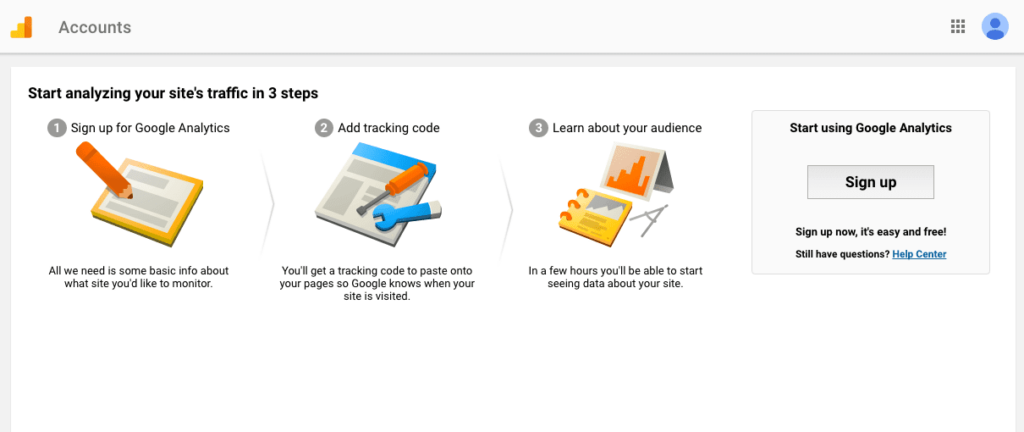
This will prompt you to fill out all the necessary information for your new account. Depending on your needs, you can choose whether to create an account to manage your business or for yourself from Google Analytics.
So, go, hurry and sign up now!
2. SET UP YOUR ACCOUNT PROPERTIES AND REPORTING VIEWS
Google Analytics offers hierarchies to streamline your organisation. To simplify it, an organisation is a collection of properties and users. An account is any user’s (or team member’s) access point to Analytics. Under one Google account, you can have up to 100 Google Analytics accounts.
A property on the other hand, is your product. It can be a web app, mobile app, or a device from which you want to collect data. You can have up to 50 web properties under one Google Analytics account. Finally, a reporting view is your access point for reports based on that view’s data.
To set up account properties, you have to click on the Admin section on the bottom left side of your Google Analytics dashboard. Next, go to the section in Accounts and click Create Account and add your account name, site name, and site URL. There are a couple of other fields that you should leave unfiltered so that you can monitor all the data.
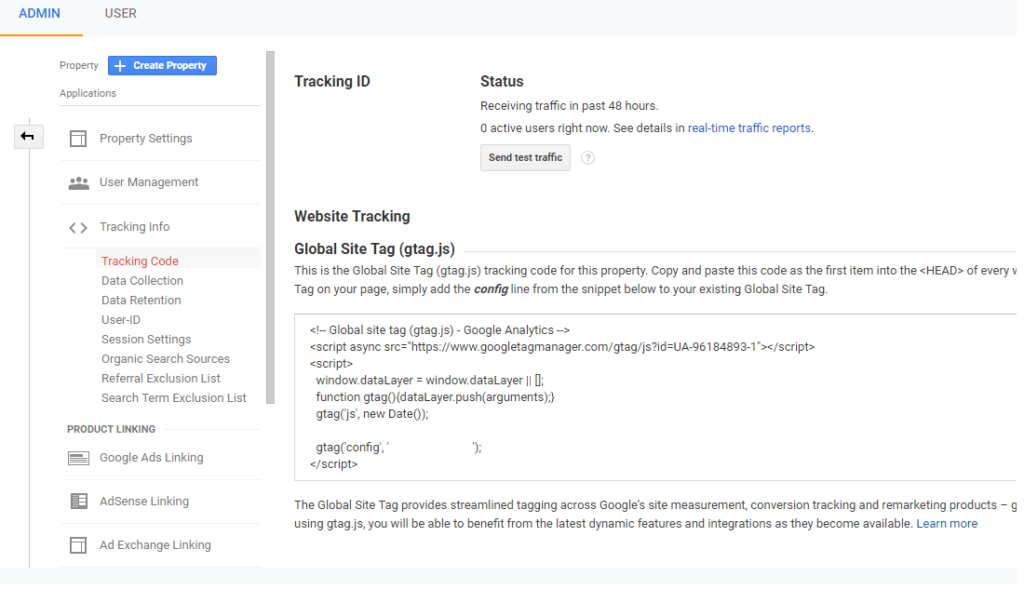
Once you fill out the form, click on Get Tracking ID. After accepting the Google Terms of Service, you will be pointed to a window that contains your Google Tracking ID.
3. ADD TRACKING CODE TO YOUR SITE
If you have a site built with HTML files, all you need to do is copy the tracking ID code, go to your website, and add it in the back-end before the ending HTML head tag (). You can do this by using a text editor (such as Notepad for Windows and TextEdit for Mac) and then upload the file to your web host by using FileZilla or any other FTP program.
4. GRANT PERMISSIONS TO YOUR CO-WORKERS
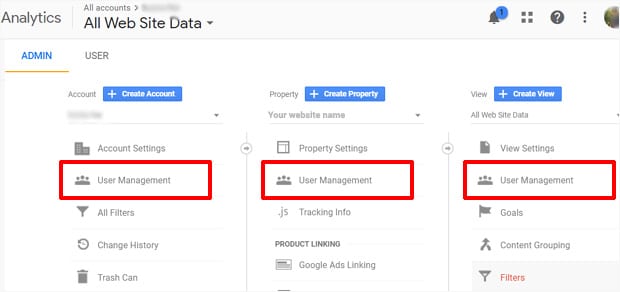
If you have several people helping you manage your Google Analytics profile, you can set each user’s access permissions by going to the Accounts section on your Admin screen. Go to the User Management section and add, edit, or delete users. You can also grant your team members full access or limited access as per your requirement.
5. LINK YOUR ADWORDS ACCOUNT
If you don’t have Google Ads for your site, it is high time you get it. With Google Adwords, you can import the data of any shopping transaction and try to bring back a user who didn’t buy anything the first time around. Here’s how Google Ads work: an ad pops up on your site for the keywords (or search terms) that people are searching for. A shopper comes across an ad and hopefully buys the product you’re advertising. And voila you just converted a potential shopper into a buyer!
The best part? You can link Google Adwords with your Google Analytics account! In your Google Analytics Admin dashboard, you can link your Google Ads in the second column. Select the ad campaigns you want to link and make sure to turn ON the properties you want to assimilate Google Ads data.
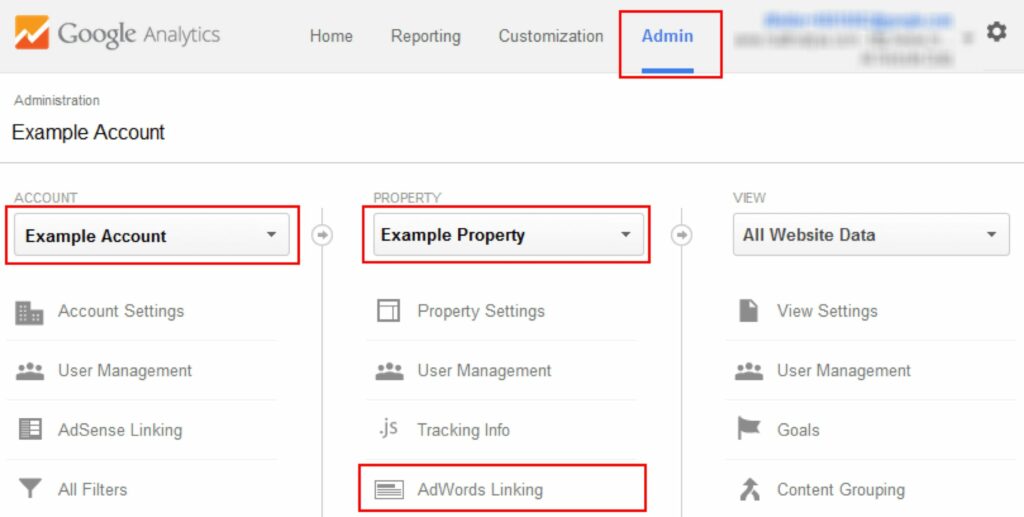
6. SET UP GOALS
If you’re an eCommerce website, you want your visitors to purchase something, engage in a quiz, sign up for an account/newsletter, or fill out forms. Each of these can be classified as a goal. With goals, you can track URLs (Destination), contests (Events), web pages (Pages/Screens per session), and the time (Duration) a user spent on your site/page.
To set up a goal, visit your Admin dashboard. Go to Views, and then click Goals. If you have multiple properties, you’re required to select the view for which you want to set up a goal. Fill out Goal name under goal description and select Destination/Events/Pages/Duration. Proceed to fill out the rest of the form and make sure to Verify this Goal to see how it works.
WHY IS GOOGLE ANALYTICS IMPORTANT FOR YOUR BUSINESS?
With so many traffic analysing tools available online, it has become almost impossible to determine which one to stick to and which one to ignore. However, it is safe to say that the free version of Google Analytics packs more firepower than any of them. With the help of this tool, you can make your website easily stand out from the rest of your competitor sites.
Whether you’re generating leads or driving online sales via eCommerce, you can discover trends and track your e-mail marketing campaigns, web pages, and ads, you can also double down on what’s working and what isn’t. This helps you transform your business from one that spends money, resources, and time on half-baked strategies to a business that knows how to build successful organic traffic.